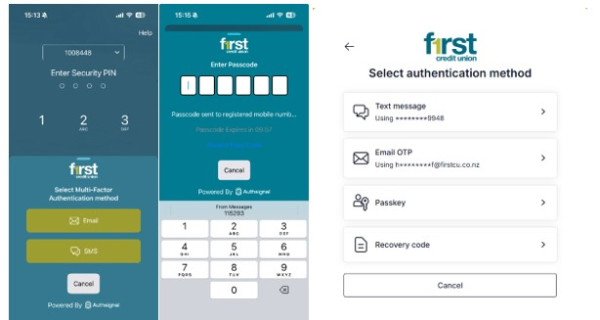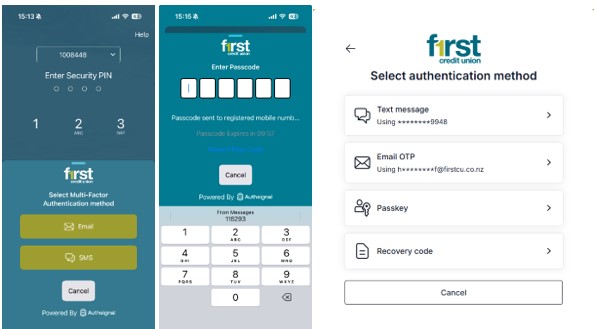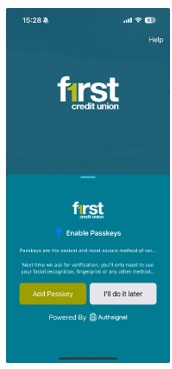Multi Factor Authentication
Multi Factor Authentication (MFA)
We have enhanced your Online Banking security with Multi-Factor Authentication (MFA).
MFA does not replace PIN and facial recognition options, instead it adds an extra layer of protection by requiring you to verify your identity using multiple methods. Here’s the MFA available options to members: